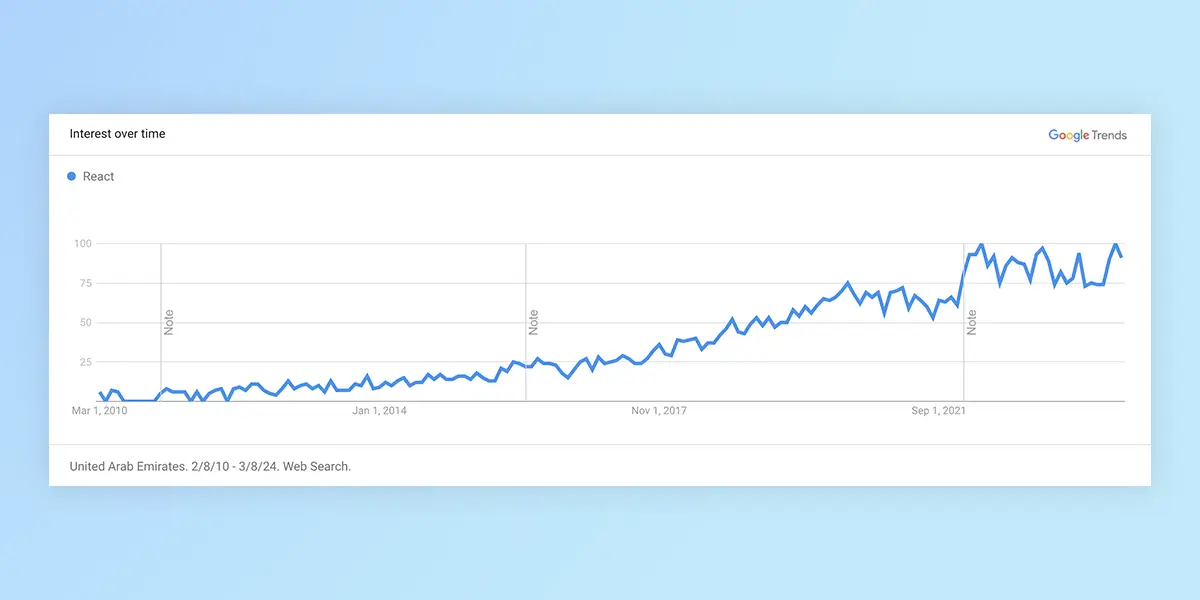In the digital age, understanding and visualizing search trends can provide valuable insights into public interest over time. Google Trends is a widely used tool for this purpose, offering a glimpse into the relative search volume of keywords across various regions and languages.
There is one problem: Google Trends doesn’t have an API, and unofficial APIs barely works.
Google Trends offers the possibility to embed it, providing a <script>
snippet, but if you tried to use that snippet you will quickly find out that
there are issues when used in React.
So, in this blog post, we’ll guide you through the process of building a Google Trends Widget using React using Typescript.
Set Up Your React Project
If you haven’t already, create a new React project by running:
npx create-react-app google-trends-widget
cd google-trends-widget
npm startThis command sets up a new React application and starts a development server.
Create the Google Trends Widget Component
Create a new file named GoogleTrendsWidget.tsx in your project’s src
directory. This component will be responsible for loading the Google Trends data
and displaying it within your application.
import React, { memo, useEffect, useRef, useState } from "react";
interface GoogleTrendsWidgetProps {
keyword: string;
geo: string;
startTime: string;
endTime: string;
type: "TIMESERIES" | "GEO_MAP" | "RELATED_QUERIES" | "RELATED_TOPICS";
}
const GoogleTrendsWidget: React.FC<GoogleTrendsWidgetProps> = memo(
({ keyword, geo, startTime, endTime, type = "TIMESERIES" }) => {
const widgetRef = useRef<HTMLDivElement>(null);
const [scriptLoaded, setScriptLoaded] = useState(false);
// TODO: Load embed_loader.js script
// TODO: Call the script in order to render Google Trends
return scriptLoaded && <div ref={widgetRef} style={{ width: "100%" }} />;
},
);
export default GoogleTrendsWidget;GoogleTrendsWidget accepts several props:
keyword: The search term you want to track.geo: The geographical location for the trend data (e.g., “US” for the United States).startTime: The start date for the trend data in YYYY-MM-DD format.endTime: The end date for the trend data in YYYY-MM-DD format.
Loading the Google Trends Script
First, we need to complete the component by loading the Google Trends embed
script dynamically. We use a React useEffect hook to append the script to the
document. Once the script is loaded, we update the state to indicate the script
is ready.
// Load embed_loader.js script
useEffect(() => {
if (scriptLoaded) {
return;
}
const script = document.createElement("script");
script.src = "https://ssl.gstatic.com/trends_nrtr/3620_RC01/embed_loader.js";
script.addEventListener("load", () => setScriptLoaded(true));
document.body.appendChild(script);
}, []);Rendering the Widget
After the script is loaded, we use another useEffect hook to render the Google
Trends widget. We check if all necessary props are provided and if the script is
loaded. Then, we call renderExploreWidgetTo to render the widget into our
component.
// Call the script in order to render Google Trends
useEffect(() => {
// Delete content if this is a redraw
widgetRef.current.innerHTML = "";
window.trends.embed.renderExploreWidgetTo(
widgetRef.current,
type,
{
comparisonItem: [{keyword, geo, time: `${startTime} ${endTime}`}],
category: 0,
property: ""
},
{
exploreQuery:
`date=${startTime}%20${endTime}` +
`&geo=${geo}` +
`&q=${encodeURIComponent(keyword)}` +
`&hl=en`,
guestPath: "https://trends.google.com:443/trends/embed/"
}
);
}, [scriptLoaded, keyword, geo, startTime, endTime, type]);Using the Google Trends Widget Component
Now, integrate the GoogleTrendsWidget into your application. Open your
App.tsx file and import the GoogleTrendsWidget component.
import "./styles.css";
import GoogleTrendsWidget from "./GoogleTrendsWidget";
export default function App() {
return (
<div className="App">
<h1>Google Trends Component for React</h1>
<div>To use</div>
<GoogleTrendsWidget
keyword="Covid"
geo="US"
startTime="2019-01-01"
endTime="2024-02-01"
/>
</div>
);
}Conclusion
The key to the solution was to use renderExploreWidgetTo instead of the
function provided by Google Trend’s website.
You can find a working example, with the entire GoogleTrendsWidget implementation at: https://codesandbox.io/p/sandbox/google-trends-component-for-react-pvdr9x